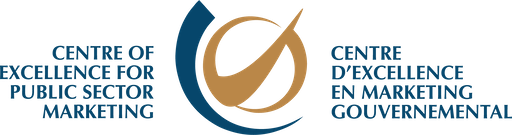If you’re an organization that has had a Facebook Page up and running for a while now, you can probably attest to the fact that it’s not easy to keep up with the frequency of Facebook user interface changes. This applies even more so, to the newly revamped Facebook Business Manager, which by now should be your go-to starting point for managing your organization’s presence on this platform.
One thing you may have noticed is the “Twitter-like” verification check mark that certain pages now have beside the name of their account. These can be either blue or grey.
If you see a blue badge  on a Page or profile, it means that Facebook confirmed that this is the authentic Page or profile for this public figure, media company or brand.
on a Page or profile, it means that Facebook confirmed that this is the authentic Page or profile for this public figure, media company or brand.
If you see a gray badge  on a Page, it means that Facebook confirmed that this is an authentic Page for this business or organization.
on a Page, it means that Facebook confirmed that this is an authentic Page for this business or organization.
Here’s ours:

The main benefits of this check mark are that your page will show up higher in search results to attract more visitors, and that it adds credibility to your Page. The check mark can be revoked at any time if you violate Facebook’s Terms of Use.
To verify your page when not using Facebook Business Manager:
- Click Settings at the top of your Page
- From General, click Page Verification
- Click Verify this Page, then click Get Started
- Enter a publicly listed phone number for your business, your country and language
- Click Call Me Now to allow Facebook to call you with a verification code
- Enter the 4-digit verification code and click Continue
To verify your page when using Facebook Business Manager:
- Click Settings at the top of your Page
- Click General
- Go to Page Visibility, then click Edit
- Click Verify this Page, then click Get Started
- Enter a publicly listed phone number for your business, your country and language
- Click Call Me Now to allow Facebook to call you with a verification code
- Enter the 4-digit verification code and click Continue
This is where you will find it using Facebook Business Manager:

Good Luck!